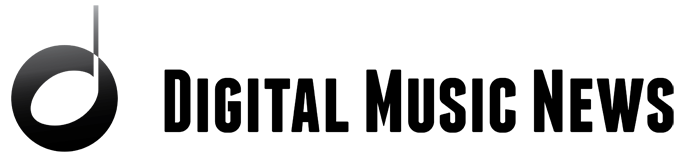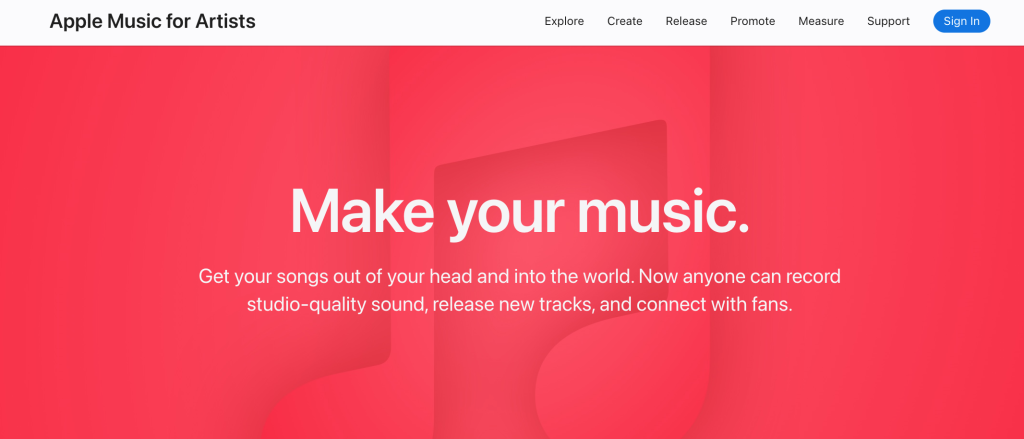Spotify this, Spotify that. It’s all we ever talk about. But we forget that tens of millions of listeners use Apple Music. It’s the second biggest streaming platform in the world, so we indie musicians shouldn’t ignore it. That’s why in this article, we’ll walk through how to optimize your Apple Music artist page.
Why Focus On Your Apple Music Artist Page
As of Q1 2023, Apple Music had 32.6 million subscribers (and probably more as of this writing). Plus, Apple Music pays artists better than Spotify per stream. So if you’re not paying any attention to your Apple Music Artist Page, you’re missing an opportunity to meet listeners where they are.
Your artist page should pull listeners in and help them get to know you better. It could increase the likelihood that they move from casual listeners to super fans.
Claim Your Apple Music Artist Page
The first step is to get access to the Apple Music artist dashboard. To do this, you need to claim your artist page. But before you claim your profile, your music has to have been live on Apple Music for at least 5 business days.
Apple has to “verify your identity or relationship to the artist or band,” so they advise you to give them as much info as possible. This includes sharing info on your digital distributor, your website, and your social media accounts.
Here are the steps to claim your artist page via the web:
- Log in to or sign up for Apple Music for Artists
- Click “Request Artist Access”
- In the search bar, copy/paste your iTunes Store artist page link, or type in your artist name or the name of your release in the search bar to find yourself
- Select one of your albums to make sure you’re claiming the right page (must be the primary artist)
- Choose your role (Artist) then fill out the application
This process will go faster if you sign into your social media accounts and digital distributor account(s). The more info you give Apple, the faster they can verify it’s you.
How do I grant other people access to Apple Music for Artists?
Once you’ve claimed your Apple Music for Artists page, you can give your team members (like your manager or band member) access to update it.
To grant access to other team members, first download and log in to the Apple Music for Artists app (iPhone only). Then:
- Tap and hold your artist icon
- Tap Account
- Scroll down to Users and click Invite User
- Fill in their info and assign them a role(s)
- Tap Invite
Personalize Your Artist Page
Once you’ve claimed your artist page and been approved by Apple, you can start customizing your page. To edit all of this info, go to the Artist Content page at the top then click the Artist Profile tab next to your artist name.
Here are the main aspects to focus on…
Add an artist image
The preferred dimensions of your artist image are 2400 x 2400 pixels or greater, 800 x 800 pixels minimum. You can see Apple Music’s full guidelines here.
Fill out the About and Biography sections
How do you get an About page on Apple Music? Well, the About section on your Apple Music artist page is limited to basic info (genre, birthdate, other names you have, hometown) as well as your answers to Apple Music’s predetermined questions. Then the Biography section will be filled with your Q&A answers.
Add Q&As
Answer as many questions as you can (these will appear in the Biography section). This is a chance for listeners to get to know you, so don’t be afraid to open up.
List band members, collaborators, and influences
Have you collaborated with any artists? Make sure to add them in this section. Then list your musical influences, giving the listener more context for why your music sounds the way it does.
Add Your Lyrics
A really cool and convenient feature of Apple Music is that you can directly add your lyrics. In contrast, if you want to get your lyrics on Spotify, you have to use Musixmatch and wait for it to be delivered. (However, Musixmatch offers a time-sync feature while Apple only offers this “at Apple’s editorial discretion”).
To add your lyrics to Apple Music, go to the “Music and Videos” tab next to your artist name. Then hit “+ Lyrics” next to the song to add the lyrics. Check out the guidelines for lyrics here.
List Your Concerts
Apple Music partners with Bandsintown, so any concerts you list with Bandsintown will be viewable by Apple Music listeners.
Your concerts will automatically appear in the Spotlight Search, which lets listeners swipe down on their app’s Home Screen to search for artists, songs, or shows. Your concerts can also show up in Apple Music Guides and Set Lists.
Add Team Members
You may have a team that you want to grant access to your Apple Music, like a manager or band member.
To add team members, download and login to the Apple Music for Artists app (iPhone only), then:
- Tap and hold your artist icon
- Tap Account
- Scroll down to Users and click Invite User
- Fill in their info and assign them a role(s)
- Tap Invite
Promote Your Music
Apple Music doesn’t have a way to promote your music directly to Apple Music listeners – like Spotify does with Showcases and Marquees.
But they have a page that lets you create “promotional assets” that you can download and share on social media. They’re basically cool-looking images with your artist name, release title, the Apple logo, and “Listen now” in big letters.
Make Sure You’re On Shazam
In case you don’t already know, Shazam is an app that listens to and identifies a song. Apple owns it, so when you use it, it pulls up the identified song on Apple Music.
To get your music on Shazam, just use any Apple-approved distributor and they’ll deliver your music to both Apple Music and Shazam. After your song has been released, you can verify it has reached Shazam by going to the web version and searching for the song or your artist name.
Final Thoughts
In a music industry that is so focused on Spotify, don’t forget to give your Apple Music artist page some love. Claim your artist page, personalize it, add your lyrics, list your concerts, and answer Apple’s Q&A’s. This will make sure you don’t alienate your fans who exclusively use Apple Music.