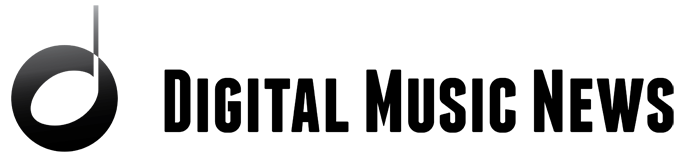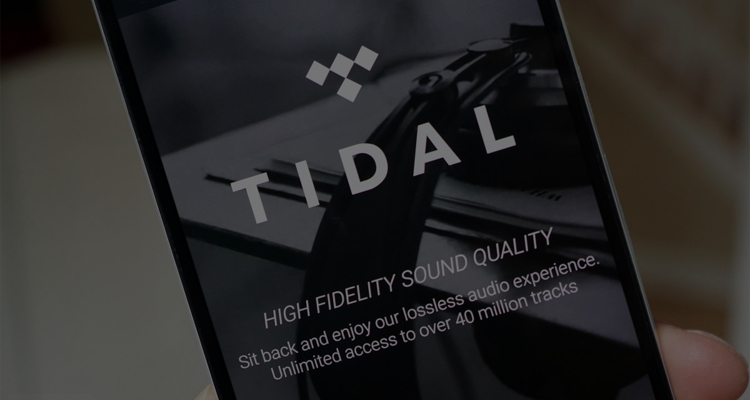
Photo Credit: Tidal
If Tidal Keeps Crashing on your smartphone, there are a few quick fixes to resolve the issue.
Tidal is a great way to keep up with your favorite hits, but sometimes it can crash frequently. If you’re running into problems listening to your music on Tidal, here are some things you can try to fix it.
If you have an older device (4+ years old), it may be time for an upgrade. Sometimes older smartphones struggle to keep up with how much RAM is required for modern apps. But if Tidal keeps crashing and you’ve got a brand-new smartphone – something else is causing it.
Tidal Keeps Crashing – Android
If Tidal keeps crashing on your Android device, there are a handful of quick fixes to try. You should start by restarting the device to see if that clears up the issue. Sometimes a quick device restart is all you need to resolve problems.
If that doesn’t work, check Tidal’s official status page to make sure there are no outages. Sometimes music streaming services may be experiencing network issues that cause degraded performance. If Tidal’s network is fine, it’s time to start diagnosing your device.
How to Clear Tidal Cache on Android
Sometimes clearing an app’s cache can solve the problem. To clear the Tidal app cache, follow these quick instructions:
- Tap and hold the Tidal icon on your home screen.
- Press the ‘App Info‘ option.
- Select ‘Clear Cache‘ on the new screen.
This step should clear the app’s cache of any corrupt files. You will need to log in again, but it should stop Tidal crashing on Android. If that doesn’t work, we need to uninstall the app completely.
How to Uninstall and Reinstall Tidal on Android
- Tap and hold the Tidal icon.
- Press uninstall and confirm.
- Open the Google Play Store.
- Search for Tidal and install it.
- Sign in to use the app.
Tidal Keeps Crashing – iOS
If Tidal keeps crashing on your iOS device, there are a few quick fixes we can try. Clearing the cache and uninstalling the app are the two quickest. But before we begin, try restarting your phone. Sometimes that’s all you need to clear up a crashing app.
How to Clear Tidal Cache on iOS
- Go to the home screen.
- Choose Settings.
- Scroll down to find and tap Tidal.
- To delete the cache, turn on ‘Clear app cache on next launch.’
- The cache is now deleted; relaunch Tidal.
This should clear up the bulk of Tidal crashing issues you may face on iOS. If it doesn’t, you should uninstall the app completely. Here’s how to do that.
How to Uninstall Tidal on iOS
- Tap and hold the Tidal icon until a menu appears.
- Then select ‘Remove App.’
- Confirm you want to delete the app in the next menu.
- Open the App Store and search Tidal.
- Install it and sign in.
This should completely fix any trouble you’re having with the Tidal app. If it doesn’t, it’s likely a bad app release is at fault for the crashing. At that point, you have to wait for Tidal to issue a new update.
Tidal Keeps Lagging – How To Fix It
If Tidal keeps lagging while you’re out and about, there are several reasons why. You may not have a very stable mobile connection. In that case, download the music you want onto your device for seamless playback.
Putting Tidal into offline mode will allow albums, movies, videos, shows, and playlists to be played this way. It works on Android and iOS and can be turned on and off at will.